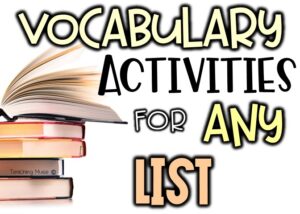Whether you loved it or hated it, distance teaching is finally over for this school year. Before you throw your hands up with joy to kick back and relax this summer, it helps to do a few housekeeping tasks to clean up your digital learning management systems.
Archiving a class
There is an option called archiving a class in many of the learning management systems such as Google Classroom or Schoology. At the end of the school year, it is a good idea to choose this option.
To archive a class means that the class will no longer show in the main feed for your students or yourself. It will preserve everything that is inside of the class, but it will be placed elsewhere so that it does not clutter your space. I think of it as storing it in the attic in case I need it at a later date.
Reasons to archive a class:
There are a few reasons I choose to archive a class rather than delete it.
- Data: Using digital learning management systems can be awesome and provided comfort during remote learning. Having everything in one place has helped the teacher to organize and grade accurately. However, if you delete the class, you have lost all of your data. If you choose to archive a class, all student work as well as their grades remain within your reach. This is helpful if there is a later discussion about grades, effort, or ability. By archiving your class, you retain all of this information at your reach.
- Classroom materials: As teachers, there are often lessons and activities that we enjoy using with our students. You can think of your past classes as a digital lesson plan book of sorts. Archiving the class will give you access to the assignments and materials you used with your past students so that you can use them again with your future students.
- Organization: Archiving a class in your learning management system allows you to retain the ability to organize the main Google Classroom or Schoology page. Keeping the class active will continue to have it show on your main page, as well as your students. This causes visual clutter and can be confusing for students, especially though with executive functioning deficits. Archiving the class takes it off of the main page and “puts it in the attic” for them as well.
One hindrance is that by archiving a class, anything that you inputted into the calendar, such as Google Calendar, will still show up. This may not be an issue because most of the events were probably in the past but you can delete or unsubscribe the class from the calendar. You can follow the instructions here to do so.
How to Archive Your Class
Archiving your class is quite simple whether you are using Google Classroom or Schoology.
Archiving a class in Google Classroom:
- Go to the main page of your Google Classroom: classroom.google.com
- On the class card, you will see three vertical dots. Click on them.
- Click Archive.
That’s it! That’s how simple it is to archive your digital class.
To view an archived course:
- Go to the main page of your Google Classroom: classroom.google.com
- Click on the hamburger menu (three vertical lines on the left)
- Scroll down to Archived Classes – this option will ONLY be there IF you have archived a class before.
Archiving a class in Schoology:
It is done for you! Schoology runs by your grading period dates so once the dates are in the past, your course will automatically be archived!
To view the archived course, click on My Courses which is found on the right-hand side of the main courses page. Then click archived.
Deleting a Class:
In Google Classroom you have an option to delete the class. You can do so but choose this option with caution. Make sure you read and understand the benefits of archiving. If you think it is a class that you will never, ever, ever use again, then you may want to delete it.
To delete the Google Classroom class, you first need to follow the steps to archive it.
- Go to the main page of your Google Classroom: classroom.google.com
- Scroll down to Archived Classes.
- Click the three vertical dots for More.
- Choose delete.
I hope this informed you of reasons to archive your classes at the end of this remote teaching journey. If you are looking for more tech and digital tips for your Elearning journey next year, check out some of the posts below.
Looking for more digital tips? Learn more from these past blog posts:
Get Digital!
Subscribe to get weekly tips and ideas to use in your classroom.