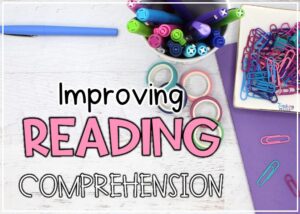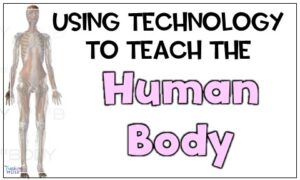Kami is an extension found in the Chrome Web Store that allows students to write directly on PDFs. This extension can make your home school, and remote or distance learning classroom run much smoother without having to reinvent the wheel and learn how to use digital technology.
If your upper elementary and middle school classes are like mine, you have students that have 1:1 assistive tech devices that must be used in the classroom. While I do love technology, I do not use it ALL the time so this posed a problem for the times when I was using a worksheet or printables with my students.
Then came Kami…
To use Kami, simply upload the document that you are using your Google Drive.
- Click the blue rectangular “NEW” button to the left.
-
Click on “File Upload”.
- Search for the File on your PC.
- Upload it as a PDF.
Upon doing this, you can then share it with your students. How you share it will depend on your learning management system. In Google Classroom, you will create a new assignment and share it that way.
Once students open the assignment they will be given an option of how to open in the top middle of their screen. They should choose to open with Kami.
Once in the program, they have so many possibilities. Students can:
- · Write on the document
- · Annotate text
- · Draw
- · Insert images or shapes
- · Highlight
- · Voice annotation
They can save the document and share it with others. This program is absolutely perfect for special needs students or any student that likes to use technology in the classroom.
Check out this screencast (under 5 minutes) to learn how to use the FREE features of Kami.
Check out this screencast (under 5 minutes) to learn how to use the FREE features of Kami.
Other digital tips you might be interested in:
Like this tech tip? Have more questions? Let me know in the comments.
Get Digital!
Subscribe to get weekly tips and ideas to use in your classroom.