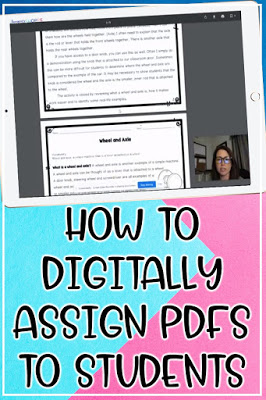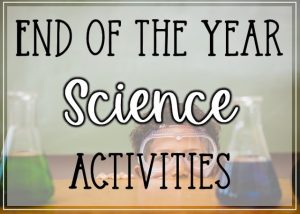Have you ever downloaded a PDF and wanted to send it to a student as a digital worksheet but couldn’t because the answer key and other erroneous pages were attached to it?
Did you know that there is an easy way to pull or extract pages you want from a PDF to send to your students?
Steps to Creating a Digital Worksheet
1. Open or download the file you would like to use.
2. Click on “print”.
3. Change the printer to PDF.
4. Choose the pages you want to extract from the file.
5. Press print.
6. Change the name of the file.
7. Click save.
8. Upload the student version to your preferred LMS.
Mastered this skill?
Check out the next step: how to easily have students type on your PDF worksheets! If you thought this was a good tip, then you need to check out the next step!
More digital goodness to indulge in:
Make home school life easier!
Need more digital tips? Sign up to get more great tips to make your life easier and your teaching life more FUN!
Sign up