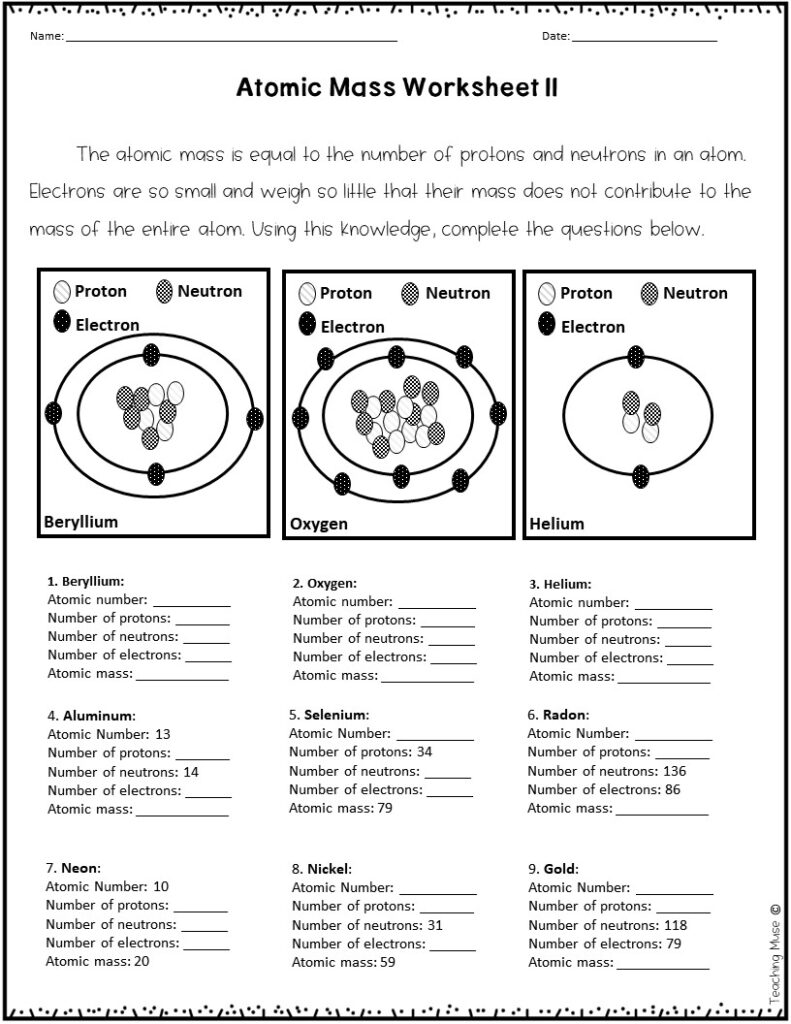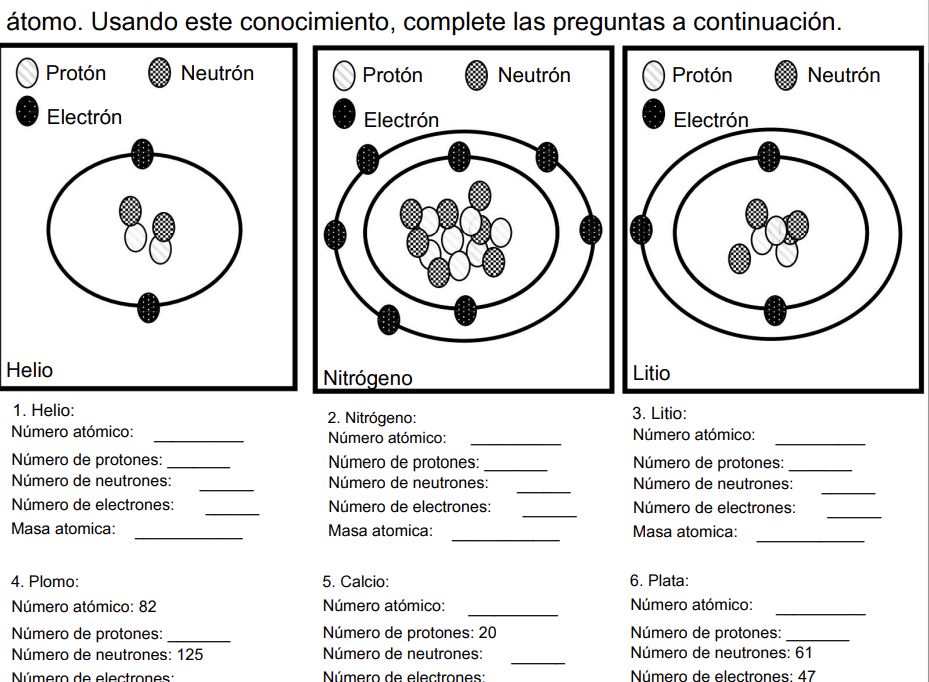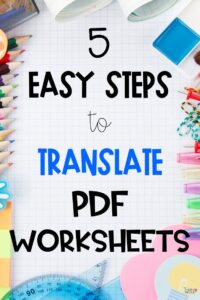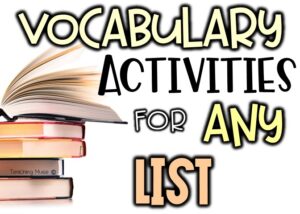With more and more languages coming into our classrooms, it can be difficult to find materials that can be easily edited to use in minutes. Thankfully using Google Translate in the classroom allows teachers to translate worksheets into different languages quickly and easily. Follow these steps through the process of using Google Translate to translate PDFs seamlessly.
Using Google Translate in the Classroom
Step 1: Access Google Translate
First, you’ll need to access Google Translate. You can do this by visiting translate.google.com in your web browser. Google Translate is a free service provided by Google, so there’s no need to download or install any additional software.

Step 2: Upload your PDF
Once you’re on the Google Translate website, choose “documents” at the top of the page. Now, you’ll be given the option to upload a document. You can choose from PDF, MS Word documents, or MS Powerpoint documents.
Click on the “Browse your computer” button and select the PDF file that you want to translate from your device’s storage. Using Google Translate in the classroom will allow you to upload this lesson and convert it into the language your ENL students need.
Step 3: Choose your Language
Next, you’ll need to choose the language you want to translate the lesson into. Google Translate supports a wide range of languages, so you should be able to find the language pair you need.
This is especially useful in using Google Translate in your classroom because if you have ELL students of different languages, you can easily complete these steps in a few minutes for multiple languages.
Step 4: Review Translation Option

Once you’ve selected the language, click “download” or “open” translation. Google Translate will begin processing the PDF file. Depending on the size of the document, this may take a few moments. Once the processing is complete, you’ll see a preview of the translated text on the right side of the screen.
Step 5: Review and Share
Using Google Translate with PDFs is a convenient and effective way to overcome language barriers in your classroom. Using Google Translate in the classroom makes it easy to translate PDF documents quickly and accurately.
If you found this blog post helpful, check out these other tips to help save you time in the classroom: