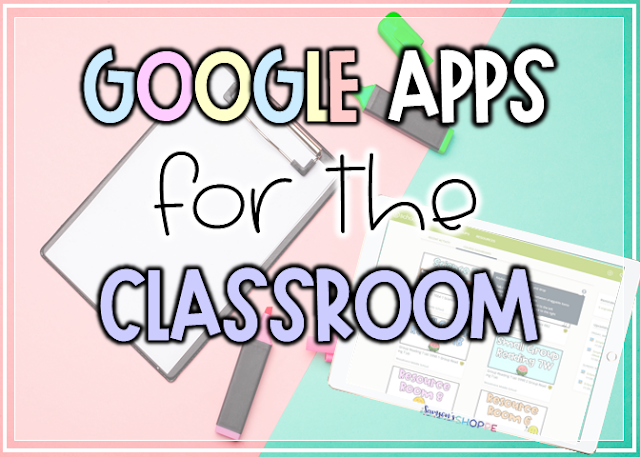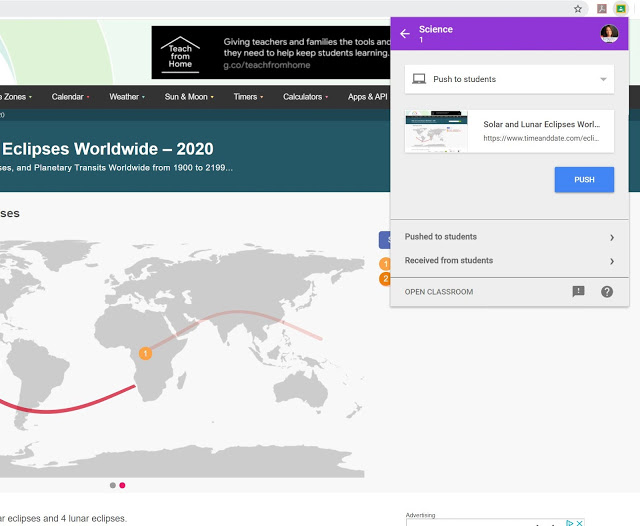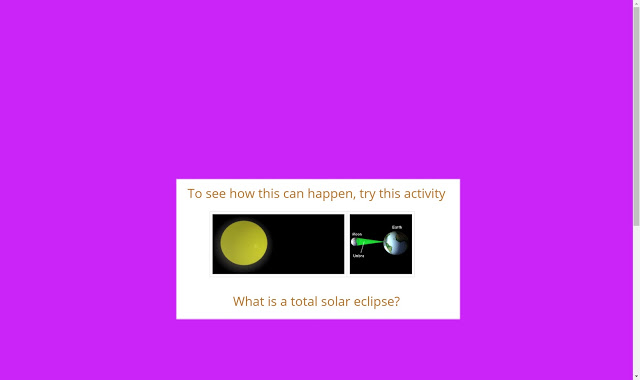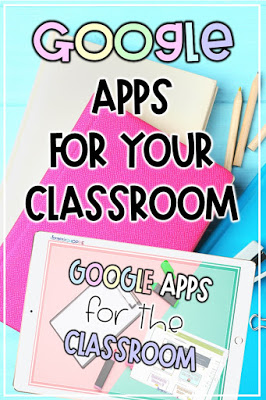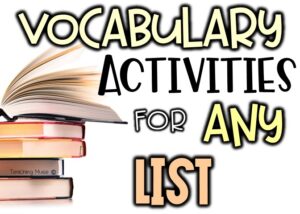Last week I shared 5 awesome Google extensions I fell in love with. While compiling a list of great Google tech apps for teaching, I realized there were so many, so here are more for you to check out.
More Goole Apps for Teaching
Share to Classroom Chrome Extension:
Share to Classroom is a Google extension that allows Google Classroom users to instantly share a webpage. This helps to save time and confusion by allowing teachers to instantly share a webpage they are on for instruction with their students. No worries about typing it out, upper and lowercase letters, or the names of weird symbols. The work is done for you within seconds.
This app works well in the classroom because it makes teaching easier and saves time for instruction. Relate concepts to real life so that students can connect to their learning. This extension allows teachers to share local tide tables when learning about tides. Review the need to know how moon phases affect the tide and how often they change. Using a website like this helps build a real-life connection and can be easily done using this extension.
Special features:
Push – allows the page to be sent to them. This would be ideal during a lesson to ensure all students can see what you are showing on the Smartboard.
Ask a Question – This option allows you to ask the students a question that they will respond to after looking at the webpage. Students can answer either a multiple choice or short answer question.
Create an Assignment – Use the webpage to create an assignment for the students to complete.
Make an Announcement – Add the website to your page as an announcement. This would be nice to highlight something on the school website.
Schoology +
My district uses Schoology as their Learning Management System. You can learn a little bit more about Schoology here.
Schoology Plus has a variety of settings that are upgrades, such as
Theme: There are 3 new themes to choose from, including a rainbow theme that changes colors. It is so pretty!
Desktop Notifications: If you are on a laptop or desktop, you can enable notifications to pop through to let you know when students have a question, assignments are handed in, etc.
Order Classes: You can change the order of your classes on the grades and mastery pages.
Archived Courses Button: This button will make it easier to see archived courses.
Equatio:
Math teachers find it difficult to integrate technology into their classrooms because there is not a lot out there for them to use. Equatio is trying to change that.
While there is a free and paid version, the free version offers a lot for students and teachers.
Equatio will easily create math expressions in Google Docs
– Allow students to use their touchscreen, voice recognition, or use the keyboard to create equations
– Read back math expressions
Web Paint:
This Google app for teaching allows you to draw, write, highlight, and annotate right on a webpage! Use while teaching at the Smartboard, which will allow you to draw attention to the title, hide everything but an image, add text, or underline important information. There is an option to share the work, take a screenshot, download, or print the information.
Reverso Translate:
If Google Translate isn’t for you then try out Reverso Translate. It works better to help translate information from texts, even PDFs. This app can translate over 20 languages and has better reviews compared to Google Translate.
Use this Google extension to help communicate more effectively with parents. Educational games are also available for students in foreign language classrooms.
Need more teaching tips and ideas?
Join my email list to get weekly tips and ideas to use in your classroom.