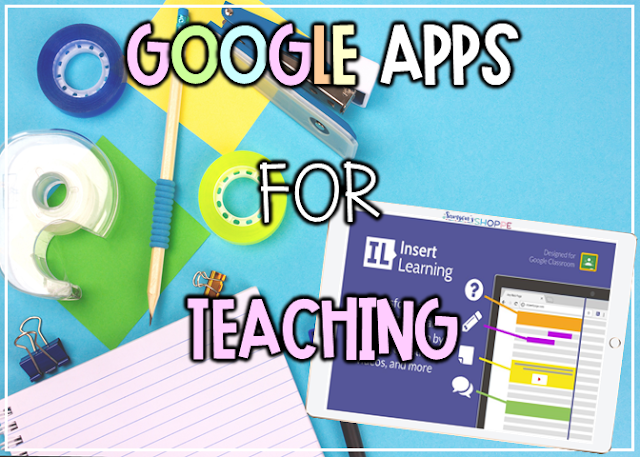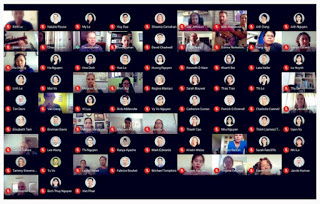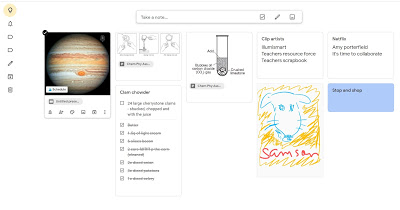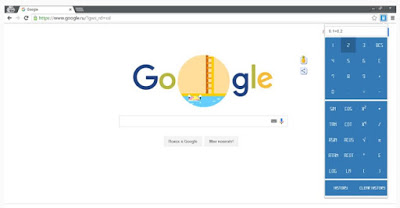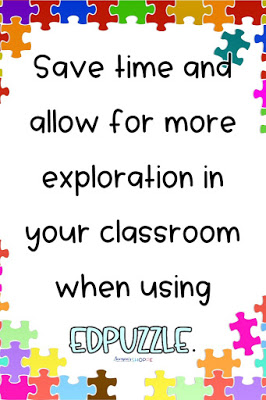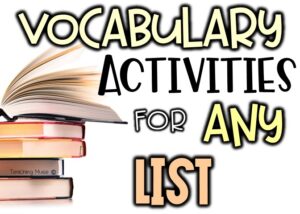Since the pandemic, technology has become front and center in the classroom. While it is important to balance its use in the classroom, here are some top Google Apps for teaching. These apps will make your teaching life easier and engage students like never before.
Five Google Apps for Teaching
New Way to Use Google Meet:
Continue to use this top Google app for teaching – Google Meets in the classroom! If you have ENL students, try setting up a Google Meet and have them change the language settings. Now, they can understand your lecture and can actively participate in class.
Google Keep:
Executive functioning skills always need to be worked on. Google Keep can help with that. This top Google app for teaching is like a digital post-it note that can be accessed on all devices that are linked to the account. This is helpful for students who may forget an agenda book at home or at school. Students (or teachers) can
– create assignment reminders
– record voice memos
– draw pictures
– keep passwords
Students can also take their notes on Keep and copy them to a Google Doc. It’s a great brainstorming opportunity for assignments.
To add it, click the link above and click the blue “Add to Chrome button”. You can also Google “Chrome Web Store” and search for Google Keep.
Scientific Calculator:
Super basic, I know, but this Google app for teaching will come in handy when there are not enough calculators in your classroom or for students who simply cannot afford them. Also, cut down on excuses for not being able to do homework or having phones out in your classroom. (If you are looking to expand on your digital math infusion, check out my previous blog post on Equatio).
To add it, simply click the link above and click the blue “Add to Chrome button”. You can also Google “Chrome Web Store” and search for calculator.
Edpuzzle:
I love this site for the flipped learning classroom. It takes watching videos to a whole new level. Whether you decide to create your own video, upload a video you found on the internet, or use one of theirs, Edpuzzle takes the video and allows you to embed questions and notes or add voiceover to clarify the content. Students cannot fast forward through the video and pretend as if they have seen it. Read more about Edpuzzle and check out my video on States of Matter here.
Insert Learning:
With Insert Learning, you can turn any webpage into an interactive lesson. Basically, you are perusing the internet about a topic that you are studying. You find this great site that is perfect for the kids… but we all know that the students will pretend to read it because they might not be as enthusiastic about it as you. Insert Learning to the rescue. You will take the said website and embed activities throughout, such as notes, highlighting important information, questions, etc., to ensure that students ARE reading and learning from the site.
My class is learning about tides. I used this to test their knowledge using a website with the tide cycles from their area. Through my questioning about the charts, graphs, and reading, I can ascertain their level of understanding.
A really cool feature regarding the questions that you can embed. I inserted multiple-choice questions throughout. You can choose a point value, and what I like MOST is that if a student gets the answer wrong, the point value will decrease. They will keep answering until they get it correct, but the point value goes down each time they answer it wrong. I like this because students will walk away with the correct answer, but you will see when they understand. It also decreases the urge to guess randomly.
Need more tips for digital learning?
- Easy to use digital lessons and activities
- Teaching tips for the distance learning classroom
- Easy (and free) tech ideas to engage remote learners
- How to QUICKLY and EASILY create movable pieces for your digital lessons and activities
How to Extract Pages from a PDF to Digitally Assign to Your Students
Need more digital tips? Sign up to get more great tips to make your life easier and your teaching life more FUN!
Sign up